|
Demo scenes
In the Demo Scene > Scripts folder you can find a few example on how to use the graph API. Lets break the code down and see how they work:Random path example
This example talks about the scene found in Simple-graph-editor > Demo scenes > Random path. In this scene we move one object around randomly based on the probabilities set on the edges (see the edge weights section for more information). The code used in this scene to move the object can be found in Simple-graph-editor > Demo scenes > Scripts > randomPath.cs and is the following:
public class followWaypoints : MonoBehaviour {
public WayPoint target = null;
public float speed = 1f;
private Transform t;
void Start () {
t = this.gameObject.transform;
}
void Update () {
float distance = Vector3.Distance(t.position, target.transform.position);
t.position = Vector3.Lerp(t.position, target.transform.position, speed * Time.deltaTime / distance);
if (distance < 0.1)
target = target.getNextWaypoint();
}
}
In the demo scene we have a white square moving around, this is the code attached to
it that makes it possible. The square moves according to the weight assigned to the
edges. At the top of the script we define a few variables and we also have a quick
initialization on the Start() method:
public WayPoint target = null;
public float speed = 1f;
private Transform t;
void Start () {
t = this.gameObject.transform;
}- target: Must be set to the starting waypoint through the inspector, we have to start somewhere!
- speed: The speed at which the white square moves
- t (initialized in start): Transform of the current object
float distance = Vector3.Distance(t.position, target.transform.position);
t.position = Vector3.Lerp(t.position, target.transform.position, speed * Time.deltaTime / distance);
if (distance < 0.1)
target = target.getNextWaypoint();
}
Predefined path example
This example talks about the scene found in Simple-graph-editor > Demo scenes > Predefined path. In this scene we move one object around based on a path we manually defined first. The code used in this scene to move the object can be found in Simple-graph-editor > Demo scenes > Scripts > predefinedPath.cs and is the following:
public class predefinedPath : MonoBehaviour {
public WayPoint[] route;
public float speed = 1f;
private Transform t;
void Start () {
t = this.gameObject.transform;
}
int i = 0;
void Update () {
if (i >= route.Length) return;
float distance = Vector3.Distance(t.position, route[i].transform.position);
t.position = Vector3.Lerp(t.position, route[i].transform.position, speed * Time.deltaTime / distance);
if (distance < 0.1)
i++;
}
}
public WayPoint[] route;
public float speed = 1f;
private Transform t;
void Start () {
t = this.gameObject.transform;
}
- speed: The speed at which the white square moves
- t (initialized in start): Transform of the current object
- route: An array of waypoints that defines the path we will follow, this can be modified through the inspector to set the path or change the number of waypoints to follow.
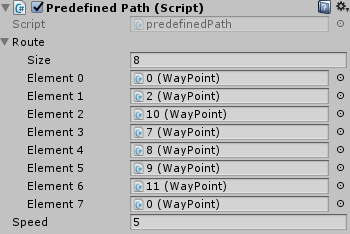
The i variable tracks the current waypoint we are going to and is defined outside since the movement takes place across many frames.
Now let's take a look at the Update() function; the first thing we do is to check if we have already reached our destination, if we did then we do nothing and stay still:
if (i >= route.Length) return;
float distance = Vector3.Distance(t.position, route[i].transform.position);
t.position = Vector3.Lerp(t.position, route[i].transform.position, speed * Time.deltaTime / distance);
if (distance < 0.1)
i++;
Finding path example
We won't go into a lot of detail with this one since it's an implementation of a BFS algorithm to find the path to the desired destiny waypoint, and that gets out of the scope of this guide. To do that the predefinedPath.cs script explained in the previous section was modified, First it finds the path using the BFS algorithm, then puts in on a list and finally iterates through that list as explained before. The example scene can be found at Simple-graph-editor > Demo scenes > Finding path and the script can be found at the path Simple-graph-editor > Demo scenes > Scripts > findPath.cs.If you want to dig a bit and see how this code works try opening it in your editor, the code is well commented!
 Simple Graph Editor
Simple Graph Editor